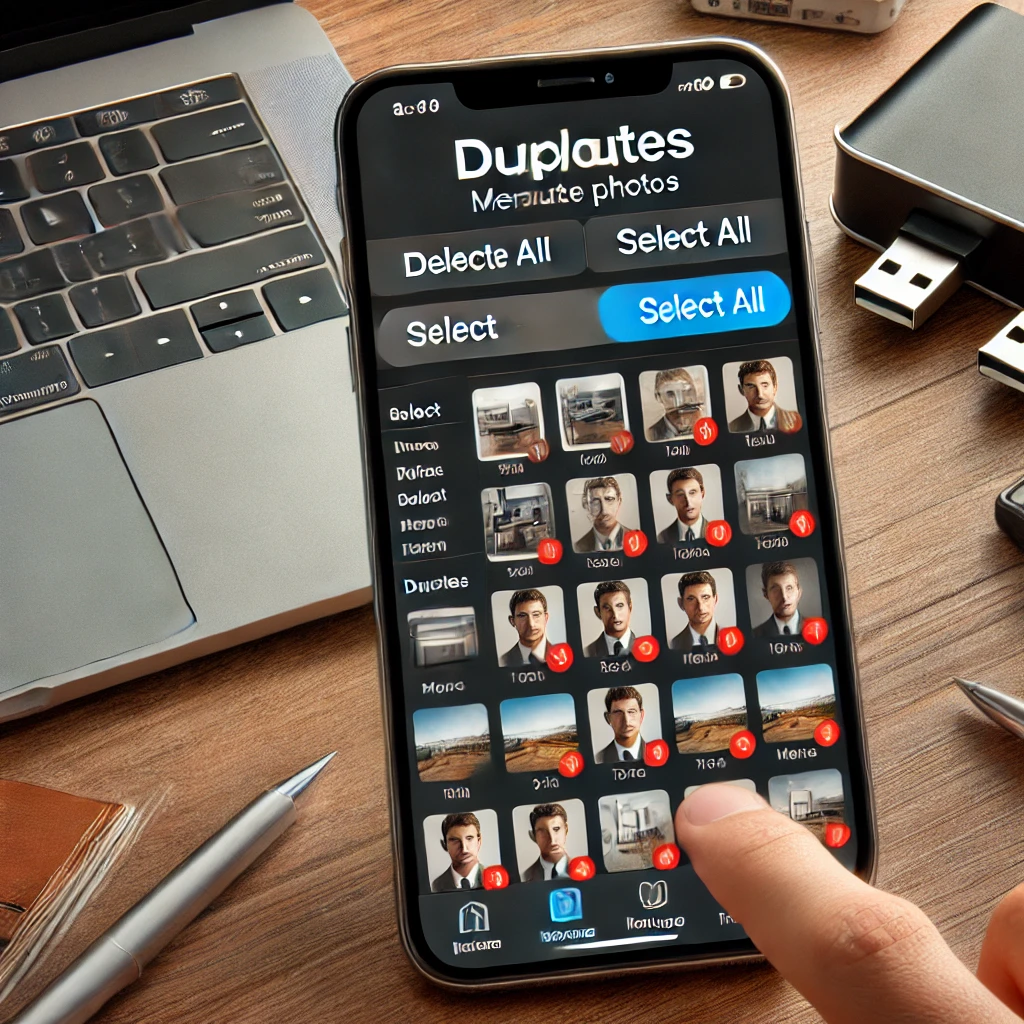Say Goodbye to the Dreaded “iPhone Storage Full” Notification
Few things are as frustrating as seeing the “iPhone Storage Full” notification, especially during important moments like a concert or your child’s soccer match. When this message appears, the immediate panic of not being able to capture a picture is stressful. Many of us hastily delete images or screenshots to free up space, often regretting those choices later.
The Duplicate Photo Hack You Need to Know
If you have an iPhone running iOS 16 or later, there’s a simple solution to this common issue: let your iPhone automatically delete duplicate photos and videos. This feature can help you reclaim valuable storage space without the hassle of manually searching through your Photos app.
How to Use the Duplicates Feature:
- Open the Photos App: Scroll down to the “Utilities” section.
- Select “Duplicates”: Allow your iPhone to load duplicate media.
- Review and Merge: The duplicate photos and videos will be arranged by date. Select “Merge” to combine identical files into one.
- Confirm Metadata Merge: Your iPhone will notify you that the photos may have different metadata. Confirm to proceed.
- Bulk Selection: Press “Select,” choose “Select All,” and click “Merge” to handle everything at once.
- Delete Instead of Merge: Select photos and tap the trash can icon to delete them.
Expert Tips for Safeguarding Your Files
John Yensen, president of Revotech Networks Ltd., emphasizes the importance of caution when using this feature. “Files in the Duplicates folder might have slight differences,” he advises, urging users to double-check before deleting.
Alexey Chyrva, chief product officer at Kitcast, also reminds users to be careful if their iPhone is synced to other devices via iCloud. Deleting a photo from your iPhone might remove it from all synced devices.
Additional Tips for Freeing Up iPhone Storage
If you want long-term solutions to your storage woes, consider the following expert recommendations:
1. Backup Your Photos:
- Save your media to an external storage drive or archive to ensure you don’t lose important memories.
2. Use Cloud Storage:
- Store high-resolution photos and videos in iCloud, keeping smaller, device-optimized versions on your phone.
3. Clear the Recently Deleted Folder:
- Deleted photos remain on your phone for an additional 30 days. Clear this folder immediately to reclaim space.
Conclusion
Every megabyte counts when it comes to capturing more photos and videos. With this simple iPhone hack, you can effortlessly clear unnecessary data and ensure you never miss a moment. Make it a habit to periodically clean up your storage, and enjoy a smoother, stress-free iPhone experience.